Mastering Cardiast Business Portal: A Step-by-Step Tutorial for Success
In this tutorial, we will guide you through the step-by-step process of utilizing the Cardiast Business Portal. From accessing the portal to creating mockups and enabling your team to create their personalized business cards, we have you covered. Let’s dive into the features and functionality of the Cardiast Business Portal and unlock the full potential of your company’s business card management.
Section 1: Accessing the Business Portal
Step 1: Log in to your company’s account on our Cardiast app. Ensure you have the necessary credentials to access the account. If you haven’t registered yet, kindly take a moment to create your account.
Step 2: Navigate to the Business Portal section. To do this, tap on the three-dot icon located at the top right corner of the app to access the navigation drawer. From there, select the “Business Portal” option.
Section 2: Business Portal Landing Screen
Upon reaching the Business Portal landing screen, you will see a list of all created businesses. If you want to create a new business, simply tap on the Create New Business button located at the bottom of the screen.
To access a specific business portal, tap on the name of the desired business from the list.
Section 3: Exploring the Business Portal
- Summary
The Summary screen provides a comprehensive overview of your company’s business portal. Here’s what you can find:
- Top Summary: This section displays the total number of created mockups and users associated with your company.
- Cards: By tapping on the “Cards” button, you can access a list of all the cards created by your company’s users.
- Leads: This section allows you to view all the leads collected by your company’s users/staff.
- Connections: Here, you can see all the connections made by your company’s users/staff.
- Notifications: The Notifications section displays all notifications related to the cards that have utilized your company’s mockup.
- Users
The Users screen provides a list of all the users associated with your company. You can view and manage user details from this screen.
- Mockups
The Mockups screen displays a list of all the mockups created for your company. You can preview, share, and update your mockups from here.
To create a new mockup, tap on the “+” (Add new) button located at the top right corner of the screen.
Thank you all for using the business portal feature. Enjoy the benefits of your business card with Cardiast!