Create a new Mockup: Step-by-Step Guide from Cardiast Business Portal
In this blog post, we will walk you through creating a new mockup using the powerful Cardiast Business Portal. Mockups are a great way to showcase your business and leave a lasting impression on potential clients. Follow these simple steps to create a stunning mockup that represents your brand effectively.
Step 1: Access the Mockups Screen Navigate to the business portal and click on the “Mockups” option in the bottom menu. This will take you to the screen where you can manage all your existing mockups.
Step 2: Add a New Mockup On the top right corner of the Mockups screen, you will find a “+” button. Tap on it to add a new mockup to your collection.
Step 3: Provide a Title Give your mockup a descriptive and engaging title that captures the essence of your business. This title will help you quickly identify the mockup in the future.
Step 4: Select the Card for the Mockup Choose the card that you want to use as the foundation for your mockup. This card will serve as the base template; you can customize it further to match your branding.
Step 5: Set Permissions for the Mockup Control the level of information that your company’s users can update in the mockup. Tap on the “Permissions” option to access the settings and enable or disable specific fields according to your preference.
Conclusion: Creating a new mockup with Cardiast Business Portal is a breeze. With just a few simple steps, you can design a visually appealing and personalized mockup that represents your business in the best possible way. Start impressing your clients and showcasing your brand with confidence. Stay tuned for more tutorials on how to make the most of the Cardiast Business Portal!